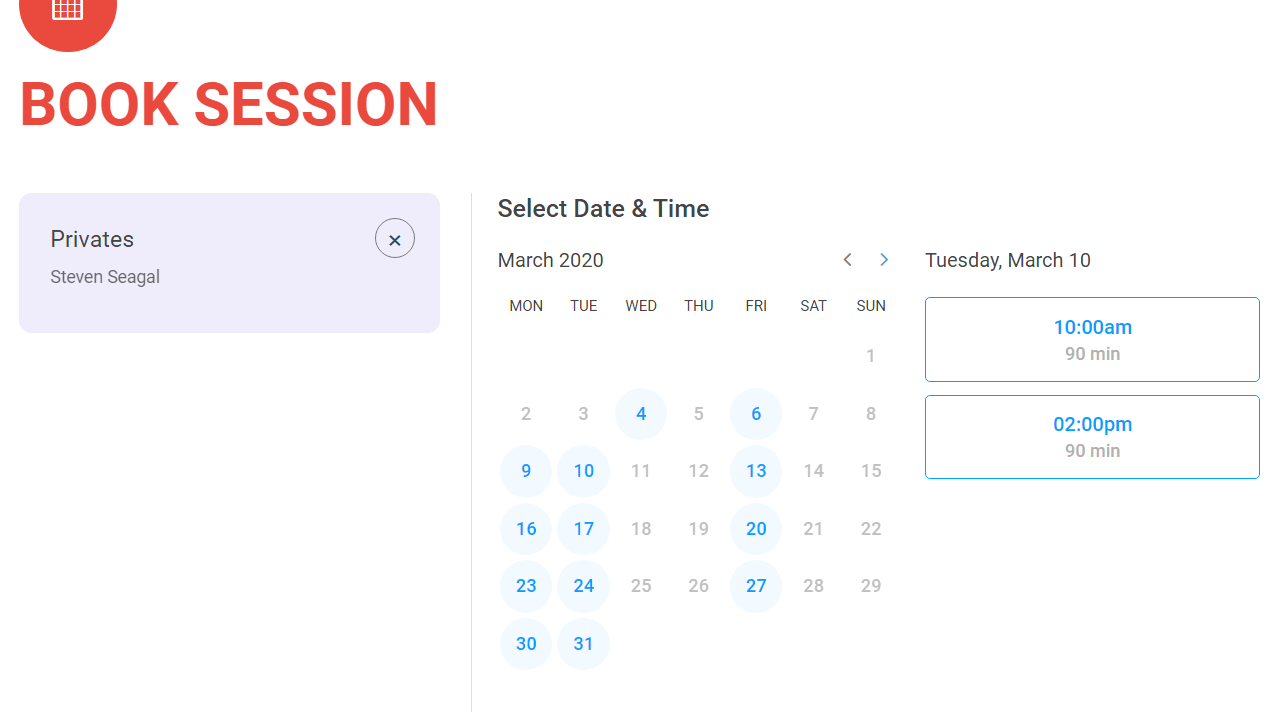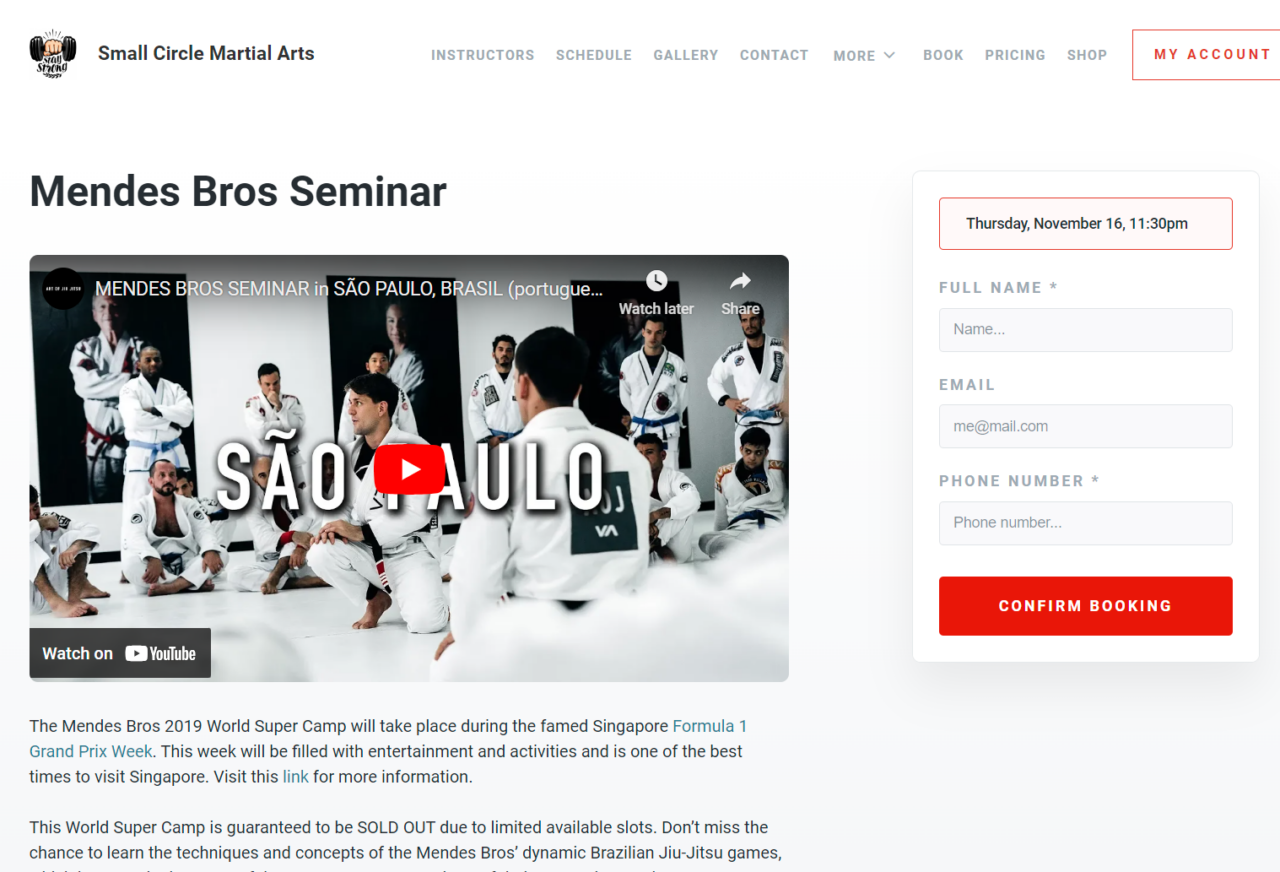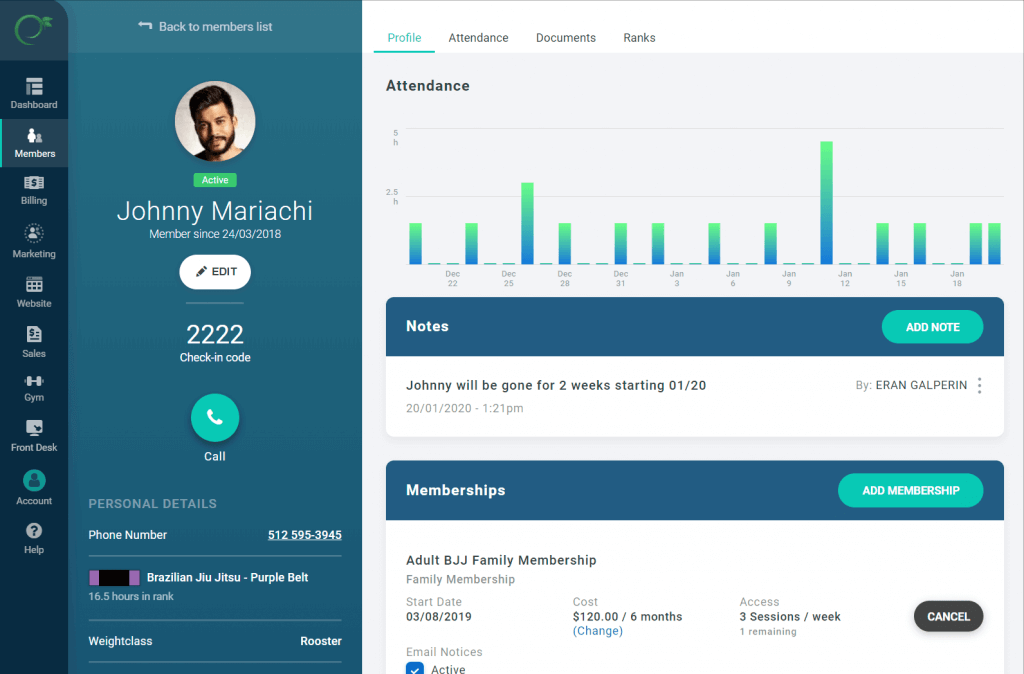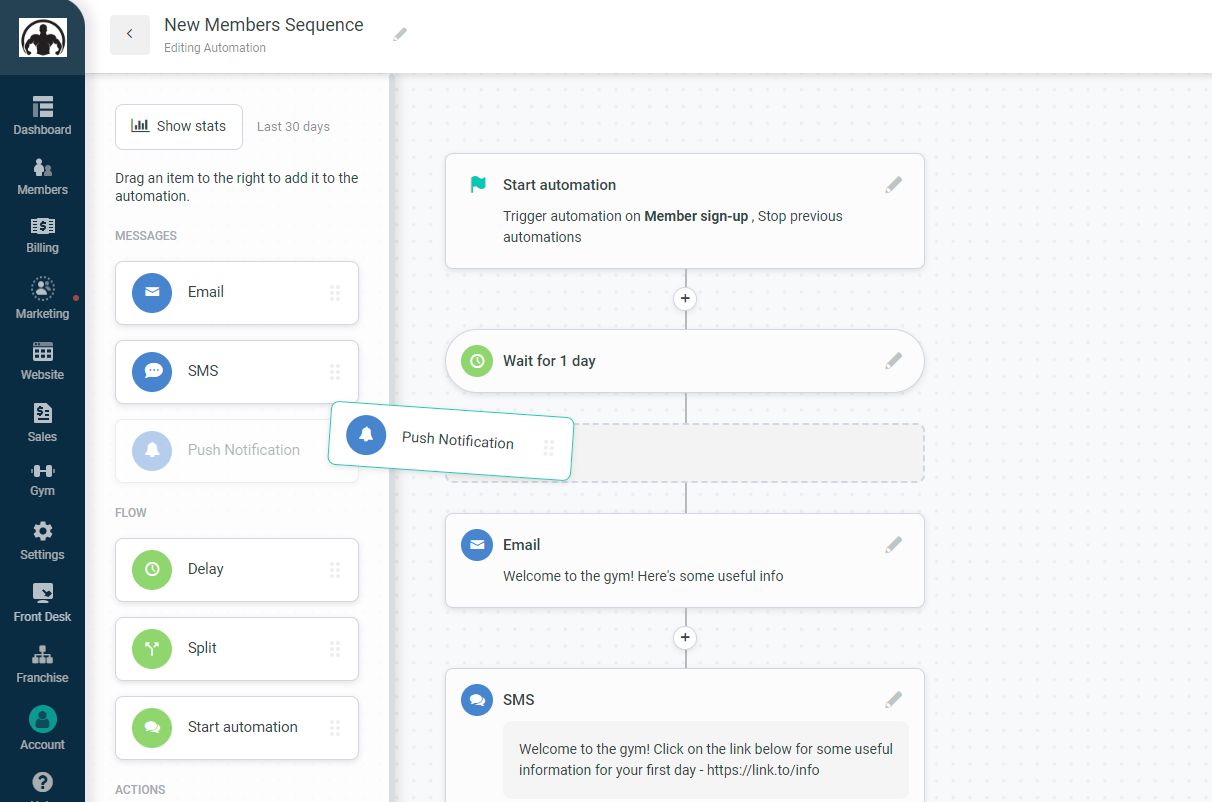For the last several weeks we’ve been working on enhancing the gym schedule feature based on user feedback, as well as adding a completely new feature to allow members and visitors to book sessions, such as private lessons, through the gym website.
In this article we’ll give you a quick tour of the new features and provide details on how to get started:
Gym Schedule Update
One of our most common feature requests we get is for the ability to add dated events to the gym schedule. Well, that ability is finally here! In addition to the weekly recurring sessions that build up your regular training schedule, you can add scheduled events, such as a seminar, promotion day or a birthday party and have it appear on the gym schedule on your website on that date.
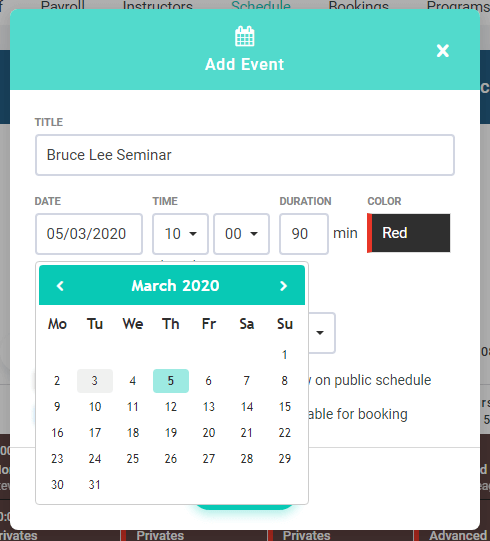
To accommodate dated events, the gym schedule on the website now has controls for skipping to the next or previous week, and to jump to a specific date to allow visitors to see the schedule for specific dates.
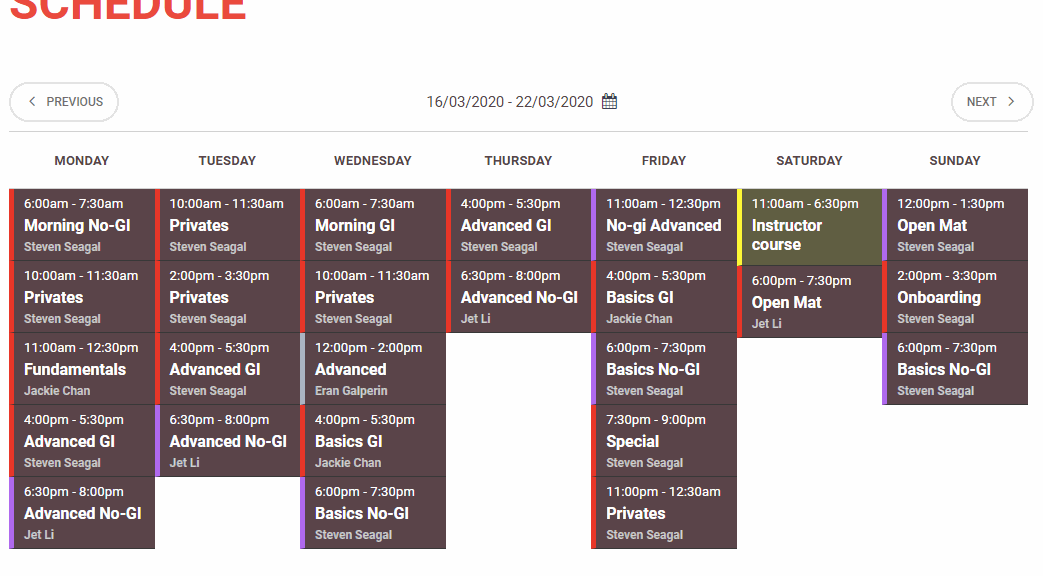
To avoid showing dated events in the check-in screen, you can now mark whether an event is used for attendance tracking or not in the event creation popup.
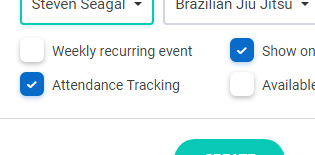
Another date specific enhancement we’ve added is the ability to mark the gym as closed on specific dates. To mark a date as closed, click on the “X” icon in the top-right corner of that date.
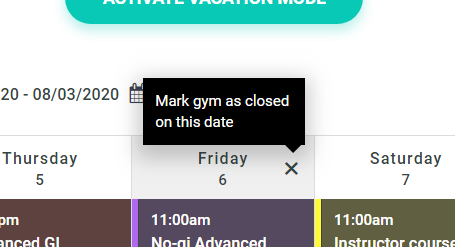
New Feature: Event Booking
You can now set up time slots for visitors and members to book appointments for. This can be used for booking private lessons, introductory classes or even booking the entire gym for events.
To create bookable time slots, create an event on the schedule and check the “Available for booking” checkbox. This will open up a couple of new options that are specific for bookable events.
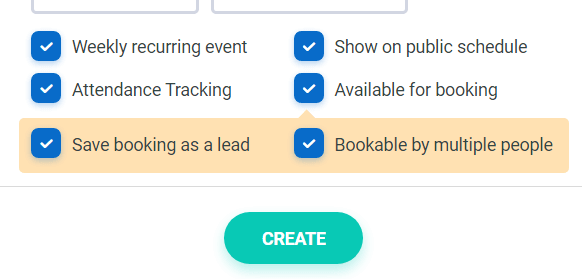
Save booking as a lead: If enabled, when this event is booked a lead / prospect entry will be added as well in the marketing section. This is useful if you want to create introductory classes that people can sign-up to directly from the website, and you would like to add them to your lead follow-up process.
Bookable by multiple people: By default, if a person books a session, that time slot is no longer available. This is useful for 1-on-1 sessions, however if you would like multiple people to be able to book to the same time slot, enable the “Bookable by multiple people” checkbox.
Once you have a few bookable slots created, you can enable the booking screen on your website or use our booking widget anywhere on the web. To enable the website booking screen, go to your website settings, and enable the “Book” link in your website navigation.

The booking screen is now accessible through your website navigation, allowing visitors to book sessions directly from your website.
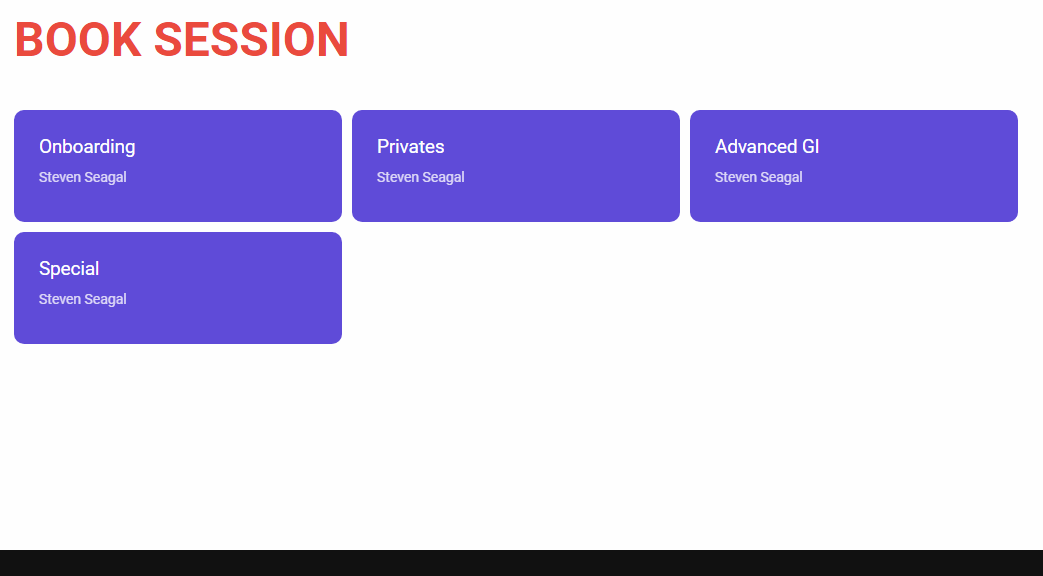
You can manage booking notifications settings and create bookings directly in your account, by going to the “Gym” option from the main menu, and then clicking on “Bookings” from the sub menu.
Coming soon: Gym website refresh
We’ve been working on a design refresh for our gym website template to give it a face lift and modernize the way it looks and feels. Look forward to more details on that in the next few weeks.
If you have any questions or comments, we’d love to hear from you!
 39 Martial Arts Statistics To Know in 2022
39 Martial Arts Statistics To Know in 2022